Viewing transactions through our portal is easier and more powerful than ever. Transaction reporting can be accessed through shortcuts throughout MuniciPay or by clicking the Transactions button at the top of the screen:
View Options
Depending on your preference, you can choose to view transactions in two modes:
- Expanded Details: This view will provide you basic information about your transaction including date, payer, amount, method, and confirmation. You have the ability to view the details about the transaction by clicking the info icon. You can also access the view, print, or resend the receipt, or issue a refund on the payment by clicking the expandable menu next to each transaction:
[image of expanded] - Simple Table: This view will provide you all transaction details without the need to click additionally to view them. You can access the view, print, or receipt receipt or issue a refund on the payment by clicking the buttons on screen within each transaction:
[image of simple]
You can also customize the number of results that you'd like to view per scroll. Remember, our scrolling is infinite and will automatically load new results as you reach the bottom of the page. You can always identify where you are in the toolbar:
[show highlighted toolbar]
Filtering Results
You'll find available filters in the left sidebar of every MuniciPay page. Select the criteria to narrow down your search and your results will automatically appear on the right. You'll also see a summary of filters and the number of results across the top of the page. You'll be able to view, print, or export all results that you filter:

Printing Reports
You have the option to print reports By Transaction and By Item. By Transaction will only output one row per payment (even if they paid multiple items) while the By Item will provide one row per item (even if it was made in the same payment). The By Item report will also include additional user input's such as Reference, Account, or Bill Number depending on your item's setup:

Exporting Reports
You have the option to export reports By Item into CSV or Excel. We have included two versions of our Export - a Simple and a Detailed version. The first version will export the basic details about the item being paid including the date, item, payer, method, and amount while the detailed version will include all additional information such as all input fields, addresses, emails, etc:
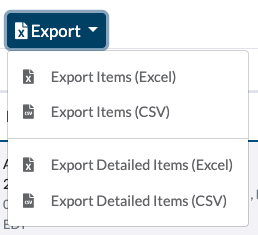
Was this article helpful?
That’s Great!
Thank you for your feedback
Sorry! We couldn't be helpful
Thank you for your feedback
Feedback sent
We appreciate your effort and will try to fix the article