Step 1: Navigate to the designated platform where payment searches are conducted.
Existing Account - Login:
If you have an existing account and wish to sign into your account, enter your e-mail address, password, and then click on the "Log In" button.
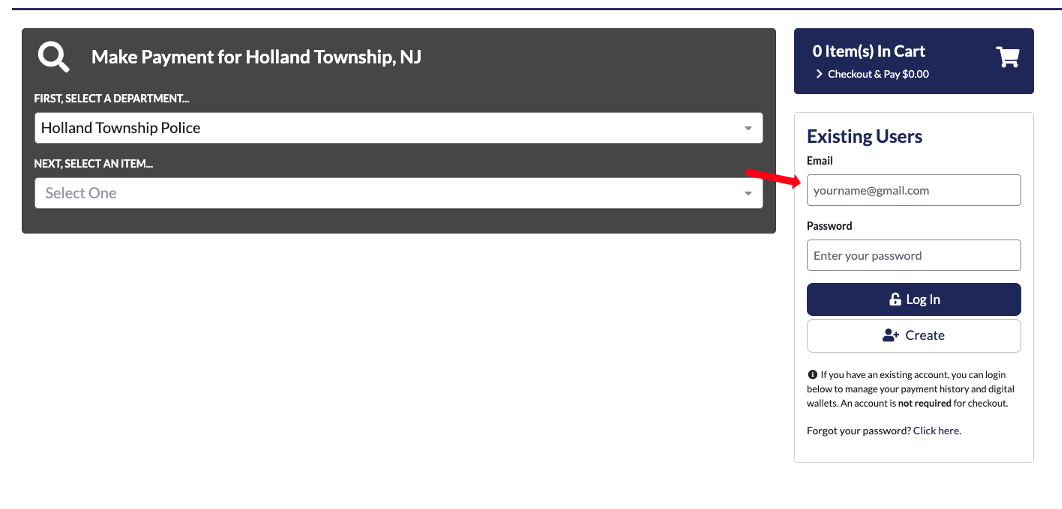

Create Account:
If you do not have an account and would like to create one, click on the "Create" button.
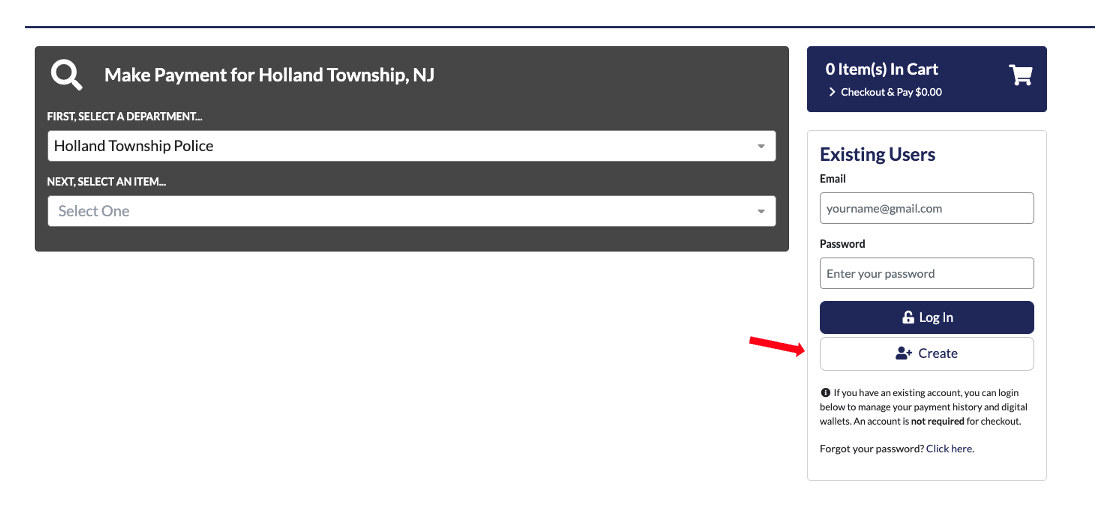
Complete the required fields (*).

For security, click the Captcha "I'm not a robot" and click "Create Your Account".

After account created and you are logged in, click on "Make Payment" to search for the item you want to pay. Proceed to Step 2.

Guest Checkout:
If you prefer not to use an account and would like to make a payment as a guest, continue to Step 2.
Step 2: From the menu, choose the department and the item you wish to pay from the dropdown options.

Step 3: Adding Item to your Cart

Existing Account:
If you are logged in to an existing account, you will be prompted to confirm your password.

Guest Checkout:
If you are paying as a guest, click "Guest Checkout".

Step 4: Choose Your Payment Method
Two options are available to complete the transaction: **Credit/Debit** or **E-Check**. Click on your preferred payment method.

Step 5: Enter Your Payment Details
Complete the required fields (*) on the left-hand side.

Once you've completed the information on the left-hand side, review the Transaction Summary box on the right which will display the transaction amount along with the service fee.

Credit/Debit Card
If paying with a credit/debit card, enter your cards details, expiration month and year, and the 3 digit security code (CVV) from the back of your card.
*Note: If you are using an American Express card, the CVV code can be found on the front of your card and is usually a 4 digit number.
*Note: If you are not using guest check out, you will be provided the option to save your payment method to your wallet.

E-check
If paying by e-check, select bank account type from the dropdown, enter your bank routing number, and bank account number.
*Note: Please review the important information in the grey box for credit union accounts and corporate accounts. The Originator ID will vary depending on the Municipality.
*Note: If you are not using guest check out, you will be provided the option to save your payment method to your wallet.

Once you have entered your payment details, check the box to confirm you have reviewed the service fee amount and authorize the Service Provider to debit your account for the total Charges shown above. 
Step 6: Complete Transaction
To complete your payment, click on the Submit Payment button.

The system will provide a confirmation once the transaction is complete.

Was this article helpful?
That’s Great!
Thank you for your feedback
Sorry! We couldn't be helpful
Thank you for your feedback
Feedback sent
We appreciate your effort and will try to fix the article

